XPならboot.iniでしたが、Windows 7ではbcdeditコマンドを使います。
1.コマンドプロンプトを管理者権限で起動。
管理者権限じゃないと起動しません。
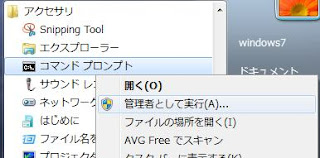
2.現在の設定を確認
普通にオプションなしでの実行をすると現在の設定が見られます
Microsoft Windows [Version 6.1.7100]
Copyright (c) 2009 Microsoft Corporation. All rights reserved.
J:\Windows\system32>bcdedit.exe
Windows ブート マネージャー
--------------------------------
identifier {bootmgr}
device partition=C:
description Windows Boot Manager
locale ja-JP
inherit {globalsettings}
default {current}
resumeobject {6d567674-…
displayorder {ntldr}
{current}
toolsdisplayorder {memdiag}
timeout 30
Windows レガシ OS ローダー
--------------------------------
identifier {ntldr}
device partition=C:
path \ntldr
description 以前のバージョンの Windows
Windows ブート ローダー
--------------------------------
identifier {current}
device partition=J:
path \Windows\system32\winload.exe
description Windows 7
locale ja-JP
inherit {bootloadersettings}
recoverysequence {6d567676-444b…
recoveryenabled Yes
osdevice partition=J:
systemroot \Windows
resumeobject {6d567674-…
nx OptIn
3.defaultの設定を変更します。
・{ntldr}(以前のバージョンの Windows)をdefaultに。
・timeoutを10秒に
J:\Windows\system32>bcdedit.exe /default {ntldr}
この操作を正しく終了しました。
J:\Windows\system32>bcdedit.exe /timeout 10
この操作を正しく終了しました。
4.変更内容の確認
オプションに、「/enum {bootmgr}」を指定すると、
Windows ブート マネージャーの項目だけ表示することが出来ます。
J:\Windows\system32>bcdedit.exe /enum {bootmgr}
Windows ブート マネージャー
--------------------------------
identifier {bootmgr}
device partition=C:
description Windows Boot Manager
locale ja-JP
inherit {globalsettings}
default {ntldr}
resumeobject {6d567674-…
displayorder {ntldr}
{current}
toolsdisplayorder {memdiag}
timeout 10
お~
返信削除役に立った。助かった。
返信削除